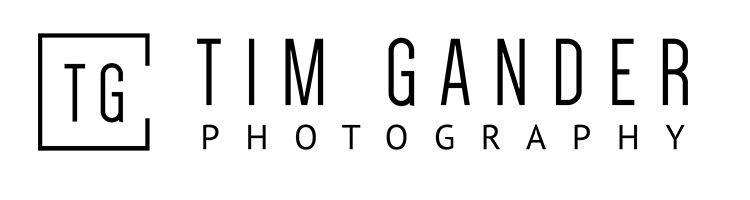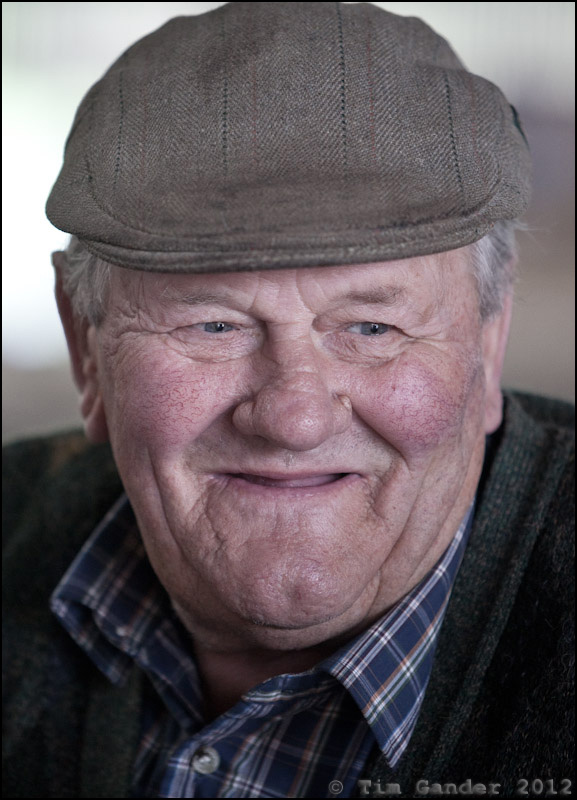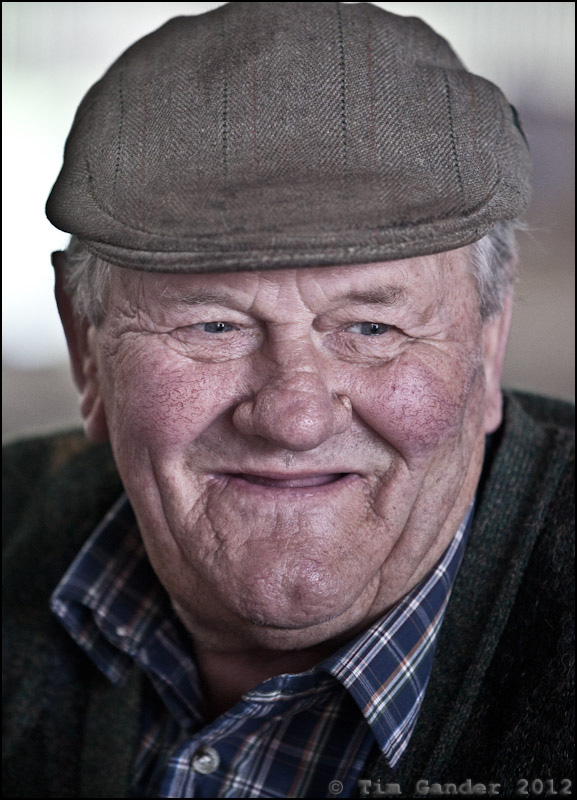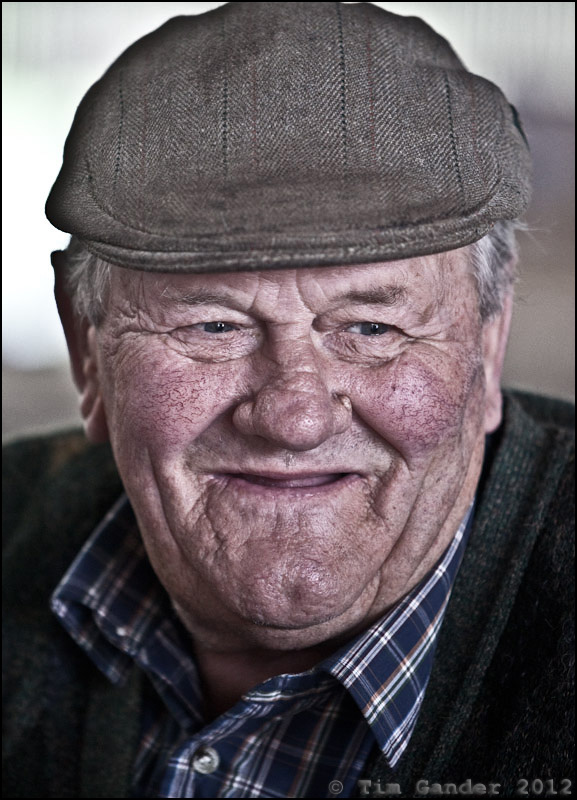There’s been a bit of a kerfuffle in the press lately about Royalty and tethering (I won’t expand on that here) and it reminded me that I’ve never really explained what tethering means from a photographer’s point of view and why it might be useful to a client.
Tethering is a method of taking photos while the camera is linked to a laptop via a cable, but what it involves and why you’d want to do it is worth a little further explanation.
Tethered capture, as it’s often called, allows the photographer to review photos on a laptop within about a second of them being taken. Of course pictures can be reviewed on the back of the camera, and that’s my regular way of working. However that tiny little screen, often obscured with nose grease (yum!) isn’t always the best way to check fine detail.
A far better solution is to take test shots, then review them on the laptop screen to see how the light is working and whether any tweaks to clothing or hair might be necessary. Really fine details (a cat hair on a lapel, or a stray hair across an eye) are often only visible when viewed on a larger screen.
The software which allows the pictures to display on the laptop (I use Adobe Lightroom) can also be set to show a rough idea of the final treatment (colour, contrast, sharpening etc) that I’ll be using, so a marketing executive can get an idea of how the finished images will look and we can adjust according to their requirements.
Likewise the sitters also benefit from being able to view the images on a decent-sized screen so they can be happy with their shots before going back to their work. They’ll have a much clearer idea of what we’re getting and this can also help them relax into the shoot. Once we’re happy with the test shots, I don’t tend to look at the screen again until after each person’s sitting.
The other reason I like to work this way if I can is that it means the images are backed up automatically as I shoot – one set on the camera card, a duplicate set on the laptop hard drive. So if there is a failure, I’ve a better chance of recovering images which might otherwise be lost.
Of course tethering only works for the headshot work I do because camera movement is limited by the cable length and the reliability of the connection. I couldn’t shoot a corporate event or a conference using tethering, it just wouldn’t be practical, but for the business headshot it’s a useful tool.
It’s also possible to get camera and computer to communicate via wifi, but this can be too fiddly and unreliable, so I tend to use the cable method.
So if I turn up at your corporate headshot session with a music stand, don’t panic: I’m not about to pull a cello from my rolling case and launch into a Rachmaninoff sonata, sometimes it’s just handy to work tethered and to see the bigger picture.