Calibration for the Nation!
In the previous posting I made a wild stab at explaining what colour “is” in computer terms. Your eyes glazed over, your attention drifted, and before you knew it you were back on youtube watching a kitten playing with a budgie, or something. So to add to your misery I’m going to explain what calibration is and how it can help you.
Hopefully you’ll at least remember that colour profiles help computers to see colour more accurately. Well think of a calibrated monitor as helping your computer to show colours more accurately, because while the profile will tell the computer the various colour values within a photo, if your monitor isn’t calibrated to set standards it can’t show those values accurately.
You can profile a printer, camera or scanner with the right equipment, but I’ll stick to monitors and printers for now as that’s how most of you will be working with and viewing photos in the digital context.
To calibrate a monitor and create a colour profile for it, you will need a calibration device. I use the Gretag Macbeth eye-one display (don’t mention calibration in a theatre, it brings bad luck). It’s relatively old by modern standards, but works for me. I simply set my display to the brightness setting I like to work at, place the eye-one on the surface of the monitor, and run the software. This then cycles the display through a series of blacks, greys, whites and colours and creates a monitor profile at the end which I save and set as the default monitor profile.
Most people use LCD displays now, and these tend to give more stable colour than the old CRT displays (big, bulky screens of old) , but I still re-calibrate about every three months. This may be overkill, but I remember to do it every time my VAT bill is due.
The reason for re-calibration is that whichever type of screen you use, LCD or CRT, colours can shift over time, so it’s best to keep them set to a fresh profile every six months just to be sure you’re getting consistent colour reproduction.
Printer calibration is also useful. You want photos to print out much as they appear on your monitor, or you’ll just be taking wild guesses at brightness and colour.
You can buy calibration devices that will calibrate both monitor and printer, but they tend to be expensive, so I’ve always sent off a test print to be calibrated professionally. You simply print a colour chart (supplied by whoever is doing the profile for you) using standard printer and Photoshop settings, and using the paper stock and inks for which you need the profile. Send the print to the profiler, and they’ll send you a profile on CD or via email which you then set as your printer profile. You should also receive instruction on the best Photoshop settings to use to get the most from your printer. It’s relatively cheap to do now, and saves a ton of wasted ink and paper.
By setting your image, monitor and printer profiles properly, you have the basis for working with digital images far more reliably, and can avoid costly problems when it comes to print projects.
As usual, I have skimmed the subject in the briefest fashion, but if you have any questions, I’ll do my best to answer them. Look out for my next blog which will deal with photo captions, and how they can help your google ranking! YAY!
Article and photo © Tim Gander.
Tim (that’s me) is a trained press and commercial photographer, based on the Somerset Wiltshire border, covering also Dorset and taking in Bath, Bristol, Swindon and Salisbury, though his regular clients send him all over the country.
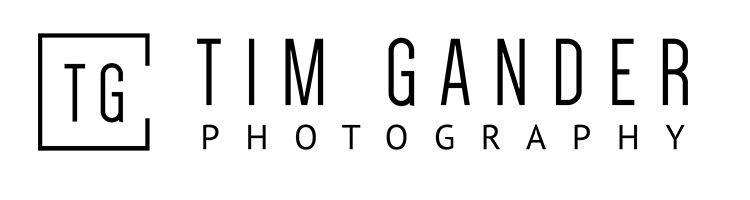

No comments