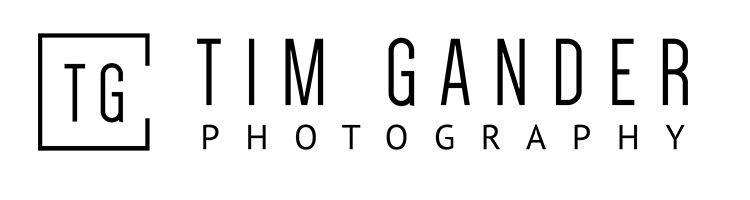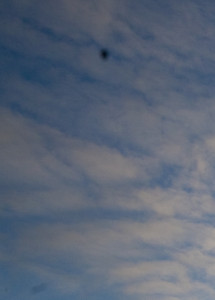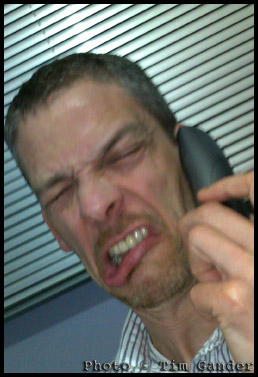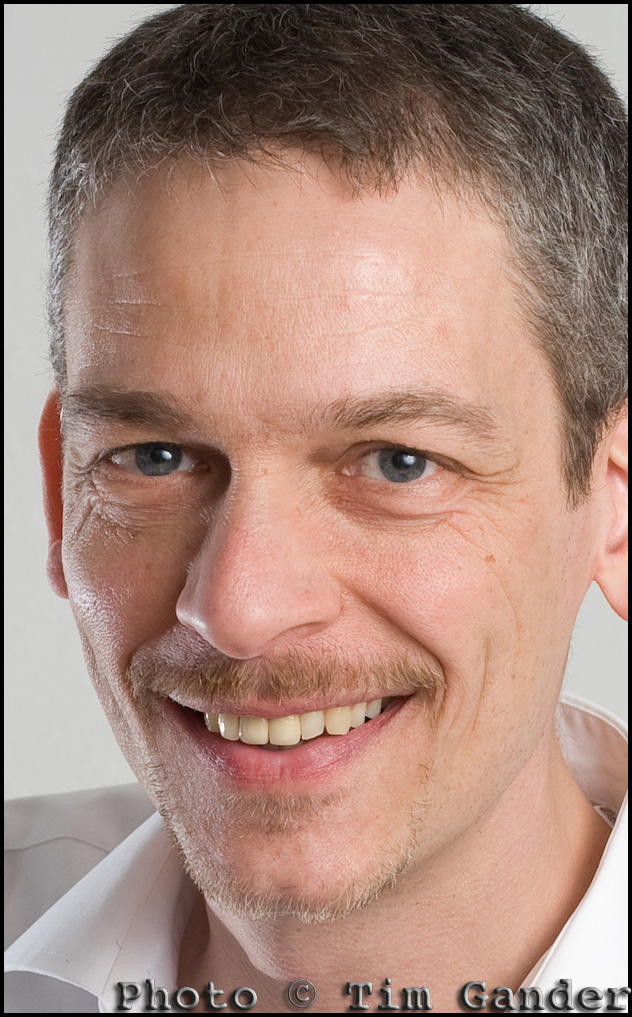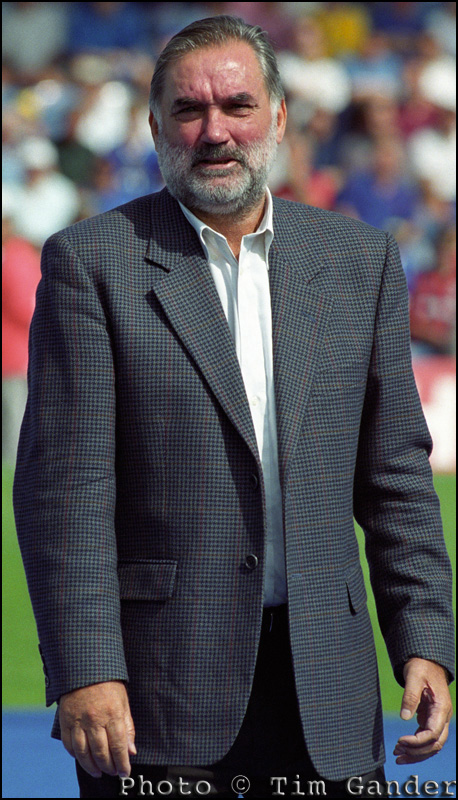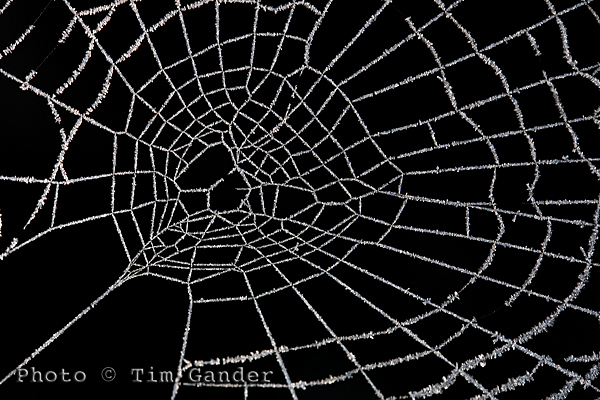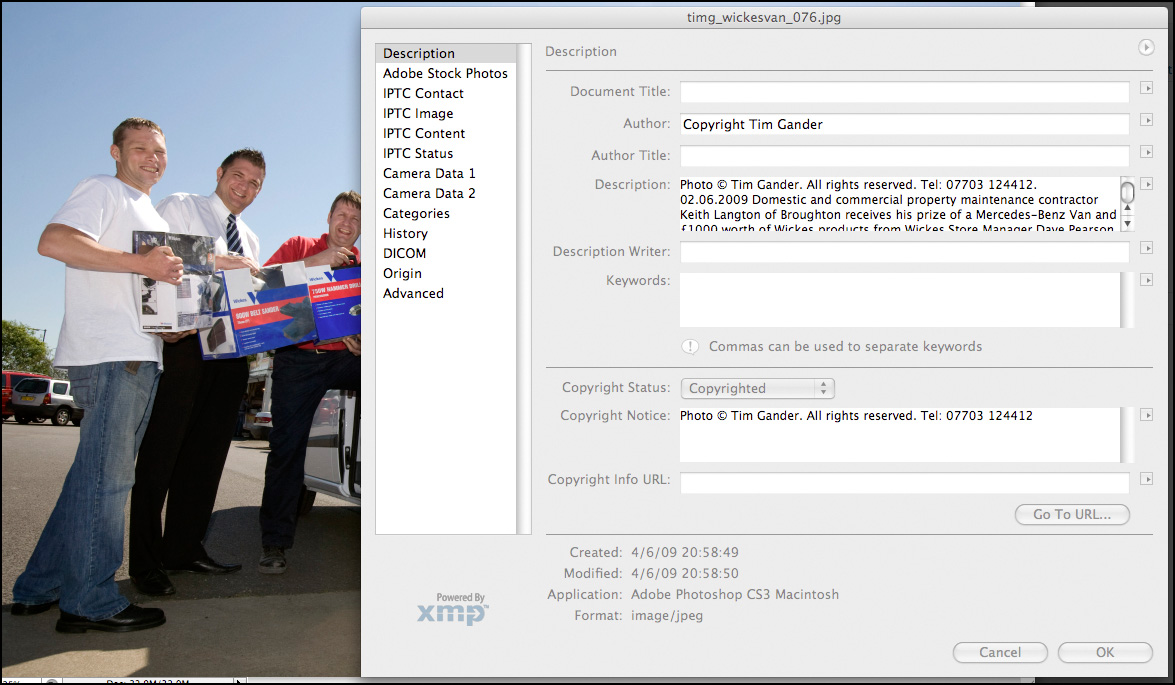I’m quite convinced that when I talk to some clients about post production, they think I’m just a con artist trying to make life difficult, complicated and expensive for them. Perhaps they put me in the same category as a car mechanic, who stands there sucking his teeth, telling you all the expensive things he’ll have to do to your car to make it run properly. Like emptying the ashtray, or fitting a new phalange.
Why can’t I just shoot the photos and hand over a CD of everything and let the client go on their merry way? Well I could, but before I let my pictures go, one of the most important tasks I carry out is to ensure the images are clean.
I don’t mean I check them for naughty lady bits. Hopefully on an average corporate shoot there isn’t even the remotest risk of that. What I mean is the fuzzy blobs that show up on a photo when dust attaches to the camera sensor*.
This is a common problem for digital SLR cameras. Every time I change a lens, I’m letting dust into the gaping mouth of the camera, and the next time the shutter is fired the dust gets attracted by static charge onto the sensor which shows up as a grey mark on the image.
Some SLRs have special cleaning settings which shake the sensor down on startup, in the hope that the dust can be vibrated off. But these systems are only effective up to a point. I regularly clean my sensor manually, but I have to change lenses on most shoots, letting more Hoffman – sorry, I mean Dustin.
So when I get the images onto my computer, in addition to the setting of resolution for print or web use, colour and exposure tweaks, captioning etc ad infinitum, I check each and every frame for those dreaded blobs. If not viewed at the right percentage (size) on screen, they can easily be missed, but they’ll manage to show up nicely on your website, and even more so in print.
To the extent that they’ll look ugly on a photo, they can wreck an expensive print run of brochures, so tell me, do you feel lucky? Do you think you can spot and eliminate The Blob? Apart from anything else, do you really have the time to sit there and take blobs off every photo you use? And what if you miss one?
Next time you think the photographer resembles a shark with the scruples of a politician, just remember the alternative could be worse; a photographer who doesn’t care enough about your project to do proper post-production.
*To be pedantic, it isn’t the imaging sensor which gets the dust on it, but a filter which sits directly in front of the imaging chip. This filter, known as a high-pass filter, is there to reduce the amount of infrared light getting to the sensor, as this gives photos a strange colour cast. Digital camera sensors are very sensitive to infrared light, so the filter is necessary to counteract it.